How to enable packet data on your phone. Packet mode
The main problem with our favorite operators cellular communication lies in the illusory nature of supposedly cheap tariffs. The logic of providers is as simple as three tenge - if a Kazakhstani consumer is struggling to save on cellular communications, one should quietly get into his pocket, promising cheap mobile Internet. Let's see what we can do in this situation.
The problem is that the owners of smartphones on the Android system often do not even know that their favorite device is constantly downloading something from the worldwide network. In order not to make big eyes when suddenly resetting the balance, you need to thoughtfully and thoroughly dig into the settings.
Data transfer and how to deal with it
As a rule, our smartphone uses two types of connections to access the Internet: Wi-Fi and packet data. We are not interested in Wi-Fi, we either get it for free or pay providers a fixed amount of money every month. But packet data transfer is the same mobile Internet that goes into the load with the main voice connection.
Most often we are dealing with the high-speed standard 3G (UMTS), which costs us 25 tenge/MB. Sometimes, instead of 3G, operators turn on the EDGE mode, which, in fact, only pulls up to the 2.5G level. There are other tariffs at which the connection cost can be significantly reduced, but usually, by default, our operators sell us traffic at this price (which has not changed, God forbid, for eight years).
Hence the main rule: if you do not currently need mobile Internet, then the shortest way to turn it off is to press and hold the power button until this menu appears:
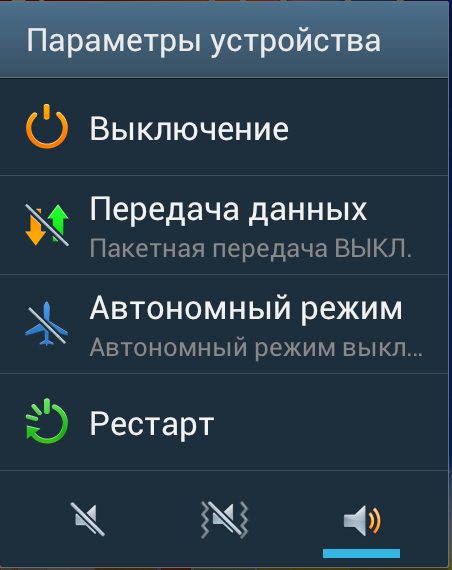
Here we find the item "Data transfer" and click "OFF". In different models, this menu may look different, but in almost all modern smartphones the desired item is present. From the moment you click on "OFF", packet data transmission is completely blocked.
Software update and how to deal with it
For safe and stable operation, your smartphone constantly needs to be updated. software. Most often this concerns individual applications, but the largest traffic usually goes to updating the Android system. As a result, a smart move would be to allow the smartphone to update only through a Wi-Fi connection. To do this, go to the settings menu in the "Software Update" and put a tick on "Wi-Fi".
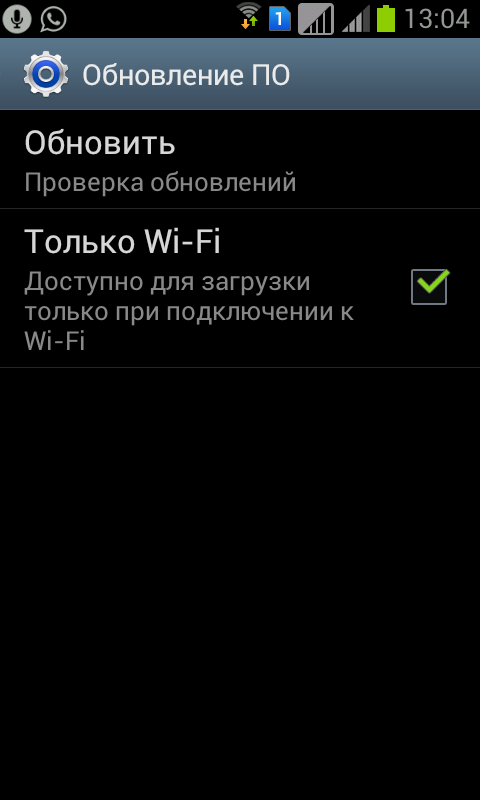
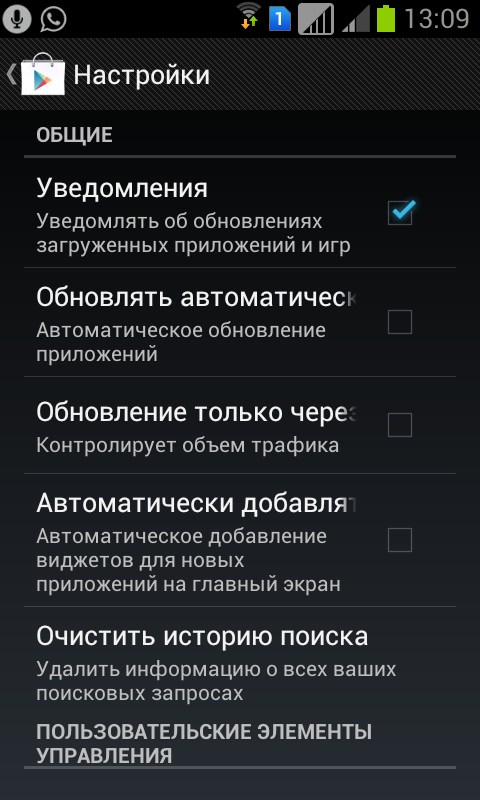
And uncheck the "Update automatically" checkbox in the settings, then check the "Update via Wi-Fi" checkbox.
Synchronization on a short leash
Almost all applications that work with social networks and mail strive to get online to synchronize data. Of course, you should not give up such happiness - synchronization allows you to receive notifications in time and follow your friend feed. In such universal services like Google, synchronization is very important for updating contacts, calendar and mail. Therefore, it would be most reasonable to get into the settings and change only those items that are vital.
So, in the settings we find the item "Synchronization" (or "Credentials", depending on the smartphone model):
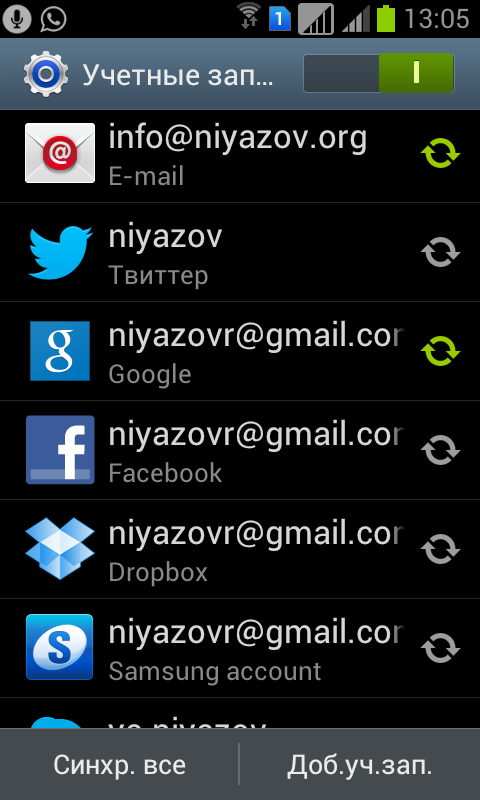
As you can see, here we can completely disable synchronization with one move. But first, let's get into the services that are important to us, and point-wise disable exactly those services that we clearly do not need.
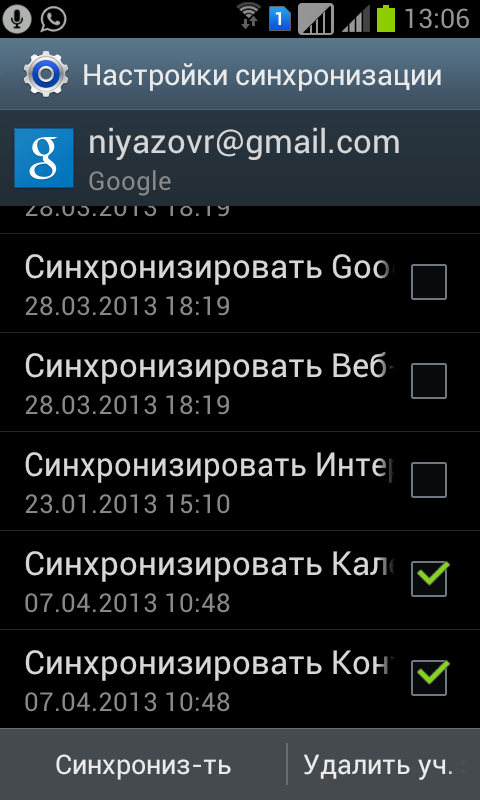
For example, I deleted almost all the items in the Google service, but left the mail, calendar and contacts. Then you can return to the "Synchronization" menu and put "OFF" on all services at the same time.
Missed nothing?
For especially thrifty comrades (and latent paranoids), there are additional settings where you can exclude any possibility of a smartphone to access the Internet on its own.
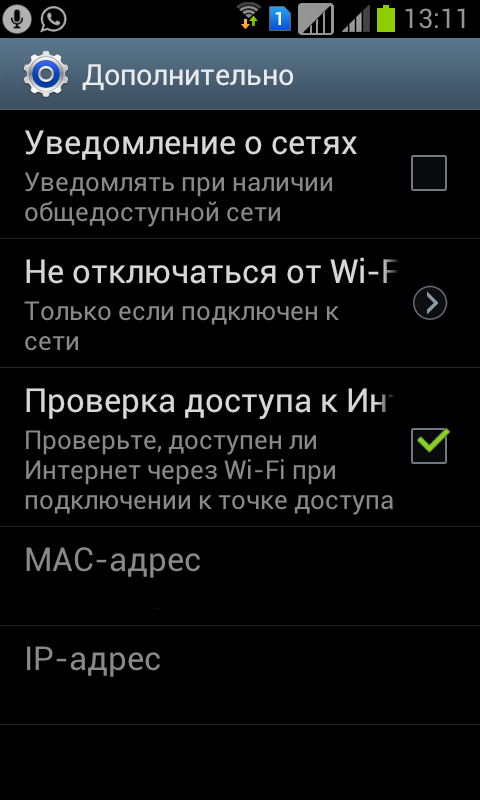
If you have recently used your device as a modem (for example, connected a laptop to the Internet), then do not forget to look in the "Modem" section and turn off the "Portable hotspot" mode:
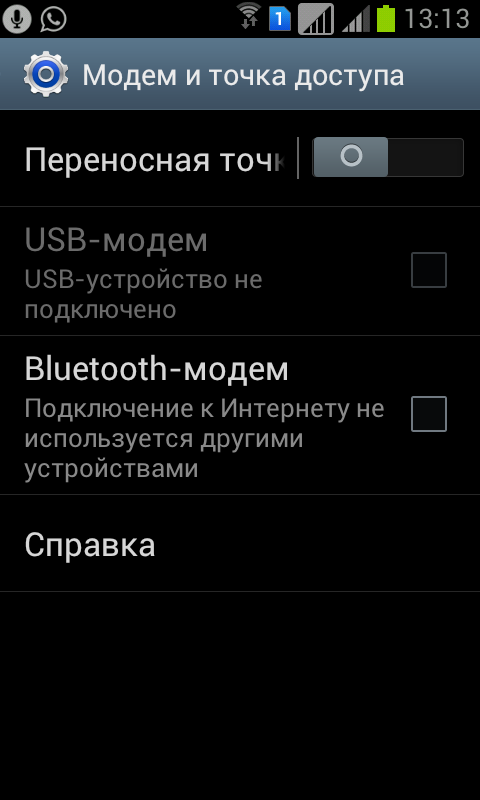
Now our smartphone is completely deprived of the opportunity to replenish the bottomless pockets of mobile operators, while we did not have to install any third-party applications. Sleight of hand and a little convolutions)
(c) Rustam Niyazov, editor
Hello.
This message means that your phone supports packet data connections (a network service that you have not activated), such as GPRS on a GSM network. On 3G networks, data connections remain active during video calls. High Speed Packet Access (HSPA, also called 3.5G) is a network service in 3G networks for high-speed data download and upload. If your device is enabled for HSPA and the device is connected to a 3G network that supports HSPA, downloading and transferring data such as email messages and web pages using packet data connections may be faster.
An access point is required to establish a data connection. To find out what types of access points are required for services, and to get information about the availability and subscriptions for packet data services, contact your network service provider, as different operators have different ways to connect services. Usually it is enough to read the instructions that came with your SIM card to find the right number to activate the packet data mode. It also describes information about the availability of the service, the subscription to the data connection service, and data on the corresponding costs.
After you receive an SMS confirmation that the service is activated, you can establish and see active connections in the status area.
Packet data settings are usually set automatically by your phone, depending on the SIM card you are using. If these settings need to be changed, contact your service provider for more information and follow these steps:
Select > Options;
Select Internet connections > Connections;
Select the Internet connection provided by your network service provider, and then select Change. Enter new information.
To enter a password each time a connection is established, select the Always ask for a password at registration check box.
Advanced packet data settings are changed in the same way as wireless local area network (WLAN) settings. Active data connections are indicated in the status area with the following icons: Packet data service enabled or WLAN enabled.
Actual call and service charges from your local service provider may vary depending on network characteristics, billing rounding, tax rates, and other factors.
If you want to work with your phone offline, and you don't really need the Internet, then disable wireless connections. To do this, briefly press the power key and select Offline mode. The reverse return is carried out in the same way: short-term pressing the off key and selecting the normal mode. While offline, you cannot make or receive calls or use other features such as wireless networking or Bluetooth connectivity. It remains possible to call the emergency service, the number of which is programmed in the device's memory. To use these functions, put the device into normal operation mode. If the device lock feature is active, enter the lock code.
Additionally
In the modern world, it is difficult to live at least one day without a phone, smart watch, tablet and other equipment. All these devices are united by one important thing - mobile Internet. In this article, we will cover an important topic - limiting mobile traffic on the phone.
What is the restriction of mobile traffic
There are several types of settings for limiting mobile traffic:
- with the help of programs
- manually
Programs for saving traffic
Consider 5 popular applications. It is important to know exactly how the utilities work, their capabilities and additional features.
Opera Max
You can not use the Internet, and then it seems that the problem will disappear. This is the wrong decision. Smartphones sometimes update themselves, send error data and do much more. It is worth protecting yourself from too much traffic consumption. Have you found the perfect method for you yet?
Answers on questions
What other ways are there to limit mobile traffic?
It is enough to ensure that data transfer on your device is turned off when you are not using it. Try to reduce the use of applications that "eat" traffic, such as weather forecasts, horoscopes, and others.



